How to Calculate Loan Payments in Excel: A Comprehensive Guide
Guide or Summary:Understanding Loan PaymentsSetting Up Your Excel SpreadsheetUsing the PMT FunctionStep-by-Step CalculationWhen it comes to managing persona……
Guide or Summary:
- Understanding Loan Payments
- Setting Up Your Excel Spreadsheet
- Using the PMT Function
- Step-by-Step Calculation
When it comes to managing personal finances, understanding how to calculate loan payments in Excel can be a game-changer. Whether you’re looking to buy a new car, finance a home, or consolidate debt, having a clear picture of your loan payments can help you make informed financial decisions. In this guide, we will explore the step-by-step process of calculating loan payments in Excel, along with tips and tricks to optimize your calculations.
Understanding Loan Payments
Before diving into Excel, it is essential to grasp the components of a loan. A typical loan consists of three main parts: the principal (the amount borrowed), the interest rate (the cost of borrowing), and the loan term (the duration over which the loan must be repaid). When you take out a loan, your lender will provide you with a repayment schedule that outlines how much you need to pay each month.
Setting Up Your Excel Spreadsheet
To start calculating loan payments in Excel, you’ll first need to set up your spreadsheet. Open a new Excel document and create the following columns:
1. **Loan Amount**: Enter the total amount you plan to borrow.
2. **Interest Rate**: Input the annual interest rate (as a percentage).
3. **Loan Term**: Specify the duration of the loan in years.
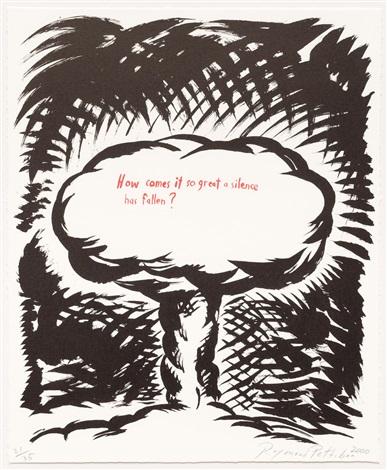
4. **Monthly Payment**: This will be calculated based on the inputs above.
Using the PMT Function
Excel has a built-in function called PMT that simplifies the process of calculating loan payments. The syntax for the PMT function is as follows:
```
=PMT(rate, nper, pv)
- **rate**: This is the interest rate for each period. If you have an annual interest rate, divide it by 12 to get the monthly rate.
- **nper**: This represents the total number of payments (loan term in months).

- **pv**: This is the present value, or the total amount of the loan.
Step-by-Step Calculation
1. **Calculate the Monthly Interest Rate**: If your annual interest rate is, for example, 5%, you would enter `=5%/12` in a cell to get the monthly interest rate.
2. **Determine the Total Number of Payments**: If your loan term is 15 years, calculate the total number of payments by multiplying 15 by 12, resulting in 180 payments.
3. **Input the PMT Formula**: In the Monthly Payment cell, enter the PMT formula. For example, if your loan amount is $200,000, your monthly interest rate is `=5%/12`, and your total number of payments is 180, your formula would look like this:
```
=PMT(5%/12, 180, -200000)

Note that the loan amount is entered as a negative value because it represents an outgoing payment.
4. **Calculate and Analyze**: Press Enter, and Excel will calculate your monthly payment. You can also create additional columns to analyze total payments, total interest paid, and other financial metrics.
Learning how to calculate loan payments in Excel not only provides clarity on your financial obligations but also empowers you to make better financial decisions. By utilizing the PMT function and organizing your data effectively, you can easily assess various loan scenarios and choose the best option for your needs. Whether you are a seasoned financial planner or a novice looking to manage your finances, mastering this skill can lead to significant savings and financial success. Start your journey today by applying these techniques, and take control of your financial future with confidence!